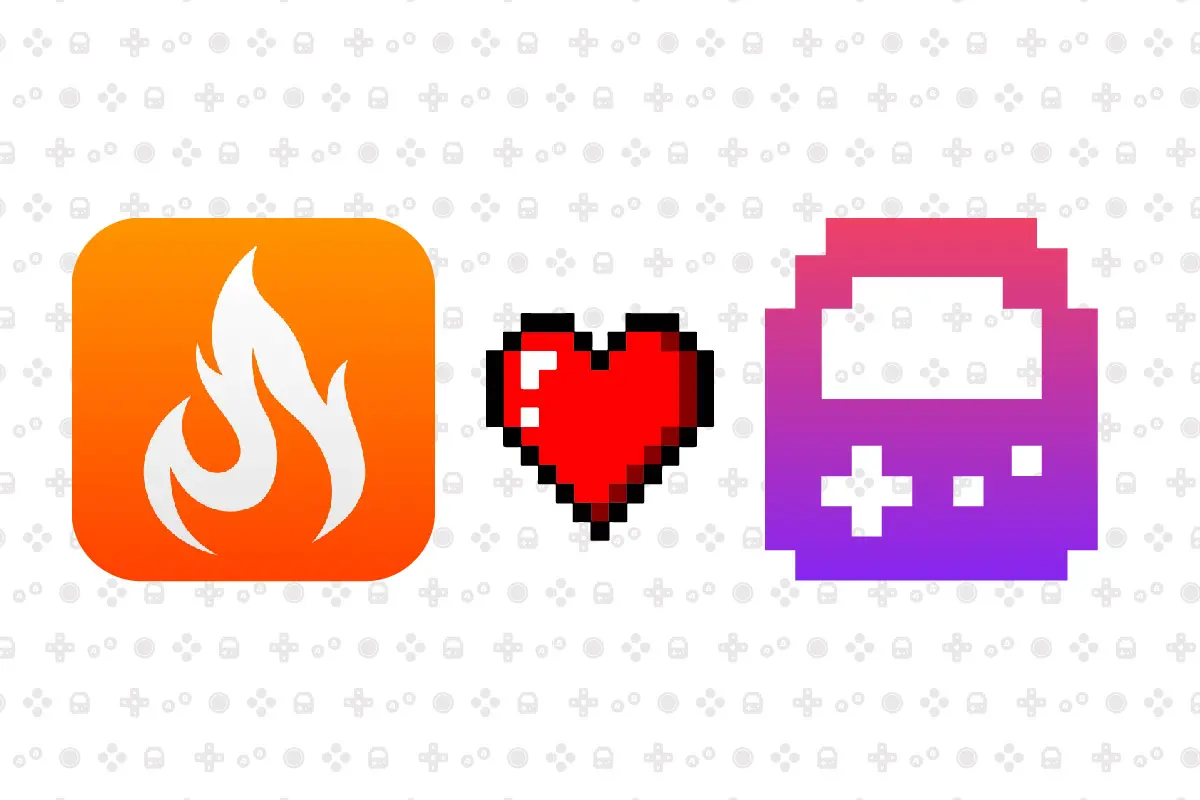
Ignited Emulator Adds Dedicated PlayCase Mode: A Game-Changing Update
Ignited – the spiritual successor to Delta – recently rolled out a highly anticipated update designed to seamlessly integrate with the PlayCase. This update introduces a special “PlayCase mode,” which significantly enhances the overall experience when using the PlayCase.
The new “PlayCase mode” is easily accessible through the pause menu or by navigating to Settings > Controllers and Skins. It alters the emulator’s functionality in several key ways:
- Pause Menu Relocation: The pause menu, previously situated at the bottom half of the screen, now moves to the top. This adjustment ensures that players can easily access essential controls without interference from the PlayCase faceplate, which covers part of the screen.
- Menu Padding for Easy Access: PlayCase mode also adds bottom padding to all menus. This change ensures that users can still access their game library, settings, and other essential menus with the faceplate securely attached.
- Analog Stick Support: One of the standout features of this update is how it reconfigures analog stick skins. In PlayCase mode, skins that use analog sticks will now function with a fixed position rather than the default relative movement. This improvement was made to support the PlayCase’s analog insert, providing greater precision and responsiveness during gameplay.

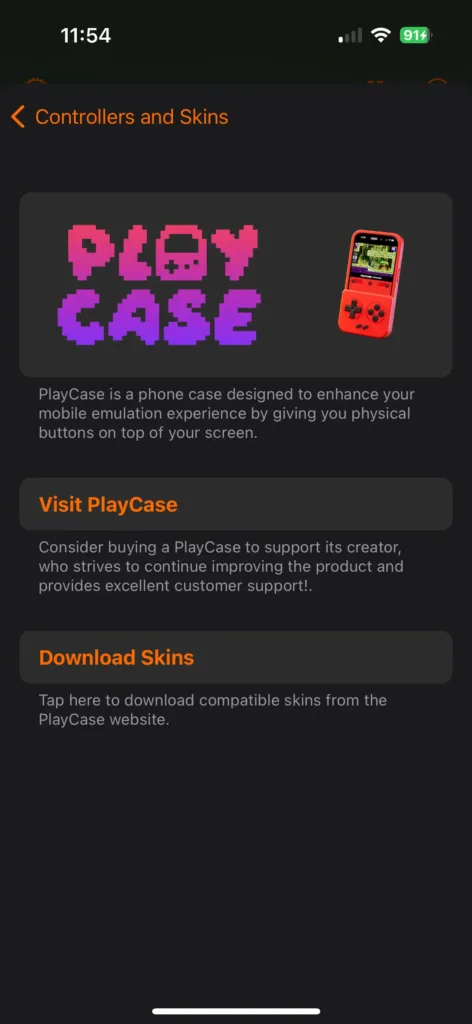
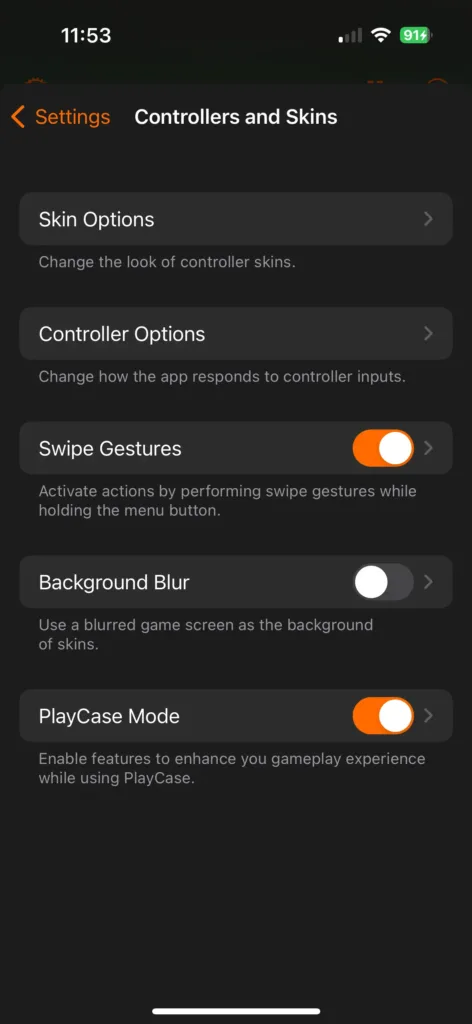
We’d like to extend a special thanks to LitRitt for his invaluable support and contributions in making this update possible. His expertise and collaboration have helped refine the PlayCase experience, ensuring that it works flawlessly with Ignited.
You can get Ignited by first downloading TestFlight. Once that’s installed, you can download Ignited.
If you’re coming from Delta, you can import all your data easily.
- If you’re transferring GBA games, be sure to save in game first. Ignited uses mGBA by default for GBA, so Delta GBA save states will not work nor show up while using mGBA. Save files are completely safe and transfer properly.
- Join the TestFlight and install Ignited
- Open Ignited, but do not import anything yet
- Open the Files app and copy the following files from “On My iPhone -> Delta -> Database” to “On My iPhone -> Ignited -> Database”
- All Folders (Games, Save States, etc)
- Delta.sqlite
- Delta.sqlite-wal
- Delta.sqlite-shm
- All Folders (Games, Save States, etc)
- Return to Ignited, enable “Power User Tools” located in “Settings -> Advanced”
- Within the Power User Tools section, tap “Import Legacy Database”
- Fully close and relaunch Ignited for changes to take effect
- If there are any missing artworks, just long press the game and select “Artwork -> Reset Artwork”
We greatly encourage you to support LitRitt and Ignited. By subscribing to his Patreon you can subscribe to the Ignited Patreon. While he is no longer adding more functionality to Ignited, he plans to continue to support the iPhone retro gaming community with plans to make his own emulator.
As we continue to develop and improve the PlayCase, we’re excited to see where this journey takes us next. Stay tuned for more updates, and as always, happy gaming!